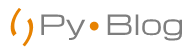PDF (Portable Document Format) files are commonly used for sharing documents due to their consistent formatting across different devices and platforms. However, there are situations where you may need to protect the content of your PDF files from unauthorized access. In this article, we will explore how to encrypt PDF files using Python, leveraging the PyPDF2 library. By encrypting your PDF files, you can add an extra layer of security and ensure that only authorized individuals can access the sensitive information within the document.
1. Overview of PDF Encryption:
PDF encryption is the process of securing a PDF file with a password, preventing unauthorized individuals from accessing its content. When you encrypt a PDF, you set a user password that is required to open the file, and optionally, an owner password that grants additional permissions for modifying or printing the document. By encrypting your PDF files, you can protect sensitive information, such as financial data, confidential reports, or personal records.
2. Installing PyPDF2:
Before we dive into encrypting PDF files, let’s ensure we have the necessary tools. The PyPDF2 library provides powerful functionalities for working with PDF files in Python. Install it by running the following command in your terminal or command prompt:
pip install PyPDF23. Encrypting PDF Files Using PyPDF2:
Let’s explore the step-by-step process of encrypting a PDF file using Python and the PyPDF2 library.
Step 1: Importing the Required Modules:
To begin, import the necessary modules in your Python script:
import PyPDF2Step 2: Opening the PDF File:
Next, open the PDF file you want to encrypt using PyPDF2:
pdf_file = 'input.pdf'
with open(pdf_file, 'rb') as f:
pdf = PyPDF2.PdfFileReader(f)In this step, we open the PDF file in binary mode ('rb') using a file handle (f), which allows us to access its content for encryption.
Step 3: Setting Encryption Parameters:
To encrypt the PDF file, create a new PDF writer object and set the encryption parameters:
pdf_writer = PyPDF2.PdfFileWriter()
# Set encryption options
password = 'mypassword'
pdf_writer.encrypt(user_pwd=password, owner_pwd=None, use_128bit=True)In this example, we set the password variable to the desired password for the PDF file. The encrypt() function is used to set the encryption options, including the user password (user_pwd), owner password (owner_pwd), and the encryption strength (use_128bit=True).
Step 4: Adding Pages to the Encrypted PDF:
To encrypt all the pages from the original PDF file and add them to the encrypted PDF writer, iterate over the pages and add them one by one:
for page_num in range(pdf.numPages):
page = pdf.getPage(page_num)
pdf_writer.addPage(page)In this step, we use a loop to iterate over each page in the original PDF file (pdf). We extract each page using the getPage() method and add it to the
PDF writer (pdf_writer) using the addPage() method.
Step 5: Saving the Encrypted PDF:
Finally, save the encrypted PDF file to the desired location on your system:
encrypted_pdf_file = 'output_encrypted.pdf'
with open(encrypted_pdf_file, 'wb') as f:
pdf_writer.write(f)Specify the desired output file path and name in the encrypted_pdf_file variable. Use the write() method of the PDF writer to save the encrypted PDF file to disk.
4. Conclusion:
In this article, we explored how to encrypt PDF files using Python and the PyPDF2 library. By following the step-by-step guide and using the provided code examples, you can add an extra layer of security to your sensitive PDF documents. Remember to keep your passwords secure and share them only with authorized individuals.
PDF encryption is just one aspect of document security. Depending on your requirements, you may explore other features offered by PyPDF2, such as adding watermarks, extracting text, or manipulating PDF metadata. The official PyPDF2 documentation provides further details and examples to expand your knowledge and enhance your document processing capabilities using Python.