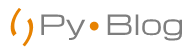In Python, the print() function is a fundamental tool for displaying output. While printing simple text is straightforward, there are various formatting techniques that can enhance the appearance and readability of your printed output. In this article, we will explore the different print formatting options available in Python, including string formatting, precision and width control, alignment, and formatting flags. By mastering print formatting, you can present your output in a clear, organized, and visually appealing manner.
1. Introduction:
The print() function is a powerful tool for displaying output in Python. While it can handle simple text output by default, print formatting allows us to customize the appearance of our printed output. Whether you need to include variable values, align columns, or control the precision of floating-point numbers, print formatting provides a range of techniques to achieve your desired output style. In this article, we will explore different methods and techniques for print formatting in Python.
2. Basic Print Statements:
Let’s start with the basics of printing in Python. The print() function allows us to display simple text or variables. Here’s an example:
name = "John"
age = 25
print("My name is", name, "and I am", age, "years old.")In the above code, we use the print() function to display a message that includes the values of the name and age variables. The output will be: “My name is John and I am 25 years old.”
3. String Formatting with %:
Python provides the % operator as a string formatting tool. It allows us to insert values into a string by specifying placeholders. Here’s an example:
name = "John"
age = 25
print("My name is %s and I am %d years old." % (name, age))In the above code, %s is a placeholder for a string, and %d is a placeholder for an integer. The values of name and age are passed to the string using the % operator and enclosed in parentheses. The output will be the same as in the previous example.
4. String Formatting with str.format():
Python 3 introduced a more versatile and readable way of string formatting using the str.format() method. This method allows us to create templates with placeholders and substitute values into them. Here’s an example:
name = "John"
age = 25
print("My name is {} and I am {} years old.".format(name, age))In the above code, {} serves as a placeholder that will be replaced with the corresponding values provided to the format() method. The output will be the same as before.
Let’s elaborate on the topic of string formatting using the str.format() method in Python:
4.1 Positional Arguments:
One of the simplest ways to use str.format() is by providing values as positional arguments. Inside the string, we use placeholders denoted by curly braces {} to specify where the values should be inserted. Here’s an example:
name = "John"
age = 25
print("My name is {} and I am {} years old.".format(name, age))In the above code, {} acts as a placeholder for the corresponding values provided to the format() method. The first {} will be replaced with the value of name, and the second {} will be replaced with the value of age. The output will be “My name is John and I am 25 years old.”
4.2 Indexing Arguments:
We can also specify the index of each argument to control the order in which they are substituted into the string. This can be useful when reusing values or when the desired output requires a specific order. Here’s an example:
name = "John"
age = 25
print("I am {1} years old, and my name is {0}.".format(name, age))In the above code, {0} refers to the first argument, which is name, and {1} refers to the second argument, which is age. By explicitly specifying the indices, we can change the order of the substitutions in the string. The output will be “I am 25 years old, and my name is John.”
4.3 Named Arguments:
Named arguments allow us to assign values to specific names and use those names as references in the string formatting. This approach provides more clarity and avoids any confusion that may arise from the order of the arguments. Here’s an example:
name = "John"
age = 25
print("My name is {name} and I am {age} years old.".format(name=name, age=age))In the above code, {name} and {age} are placeholders that match the names specified in the format() method. By passing the values with their corresponding names, we achieve more descriptive and self-explanatory code. The output will be the same as before.
4.4 Formatting Specifiers:
We can apply formatting specifiers to the placeholders within str.format() to control the appearance of the substituted values. Formatting specifiers include options for controlling precision, width, alignment, and more. Here’s an example:
pi = 3.14159
print("The value of pi is: {:.2f}".format(pi))In the above code, :.2f is a formatting specifier that instructs Python to display the value of pi with two decimal places. The output will be “The value of pi is: 3.14”.
4.5 Using Variables with str.format():
str.format() is not limited to literal values. We can also use variables as the values to substitute into the placeholders. This allows for dynamic and interactive string formatting. Here’s an example:
```python
name = "John"
age = 25
message = "My name is {} and I am {}5. F-strings: Python’s String Interpolation:
Starting from Python 3.6, we have a new string formatting option called f-strings (or formatted string literals). F-strings offer a concise and readable way to embed expressions and variables within string literals. Here’s an example:
name = "John"
age = 25
print(f"My name is {name} and I am {age} years old.")In the above code, the f prefix before the string indicates that it is an
f-string. The expressions within {} are evaluated and replaced with their corresponding values. The output will be the same as in the previous examples.
6. Precision and Width Control:
When working with floating-point numbers, it’s common to need control over precision and width. Python provides formatting options to achieve this. Let’s see some examples:
import math
num = math.pi
print("Pi: {:.2f}".format(num))
print("Pi: {:10.4f}".format(num))In the above code, :.2f specifies that the floating-point number should be displayed with two decimal places. The output will be “Pi: 3.14”. In the second print() statement, :10.4f specifies a width of 10 characters with four decimal places. If the number is shorter than 10 characters, it will be padded with spaces. The output will be “Pi: 3.1416”.
7. Alignment and Padding:
To align printed text, Python offers alignment options. We can align text to the left, right, or center within a specified width. Here’s an example:
name = "John"
age = 25
print("|{:10}|{:>10}|{:^10}|".format(name, age, "Python"))In the above code, {:10} specifies a width of 10 characters with left alignment for name. {:>10} specifies right alignment for age, and {:^10} specifies center alignment for the word “Python”. The output will be “|John | 25| Python |”.
8. Formatting Flags:
Python’s print formatting provides additional formatting flags to control the display of numbers and strings. These flags allow us to control the appearance of positive and negative numbers, specify the number system (decimal, hexadecimal, etc.), or display numbers with leading zeros. Here are a few examples:
num = -25
print("Number: {:+d}".format(num))
print("Number: {:08b}".format(42))
print("Number: {:0>5}".format(7))In the above code, {:+d} displays the number with a sign, resulting in “-25”. {:08b} displays the number in binary format with leading zeros, resulting in “00101010”. {:0>5} displays the number with leading zeros and a width of 5 characters, resulting in “00007”.
9. Advanced Formatting Techniques:
Python’s print formatting offers even more advanced techniques, such as using dictionaries for formatting, working with dates and times, and incorporating custom formatting functions. These techniques allow for more complex and customized output formatting. In this section, we will briefly introduce these techniques with examples to expand your print formatting capabilities.
9.1 Formatting with Dictionaries:
In addition to formatting with positional arguments, Python allows us to use dictionaries for more flexible and descriptive formatting. We can pass a dictionary as an argument to the format() method, and use keys to refer to the corresponding values. Here’s an example:
pythonCopy codeperson = {"name": "John", "age": 25}
print("My name is {name} and I am {age} years old.".format(**person))
In the above code, the person dictionary contains the values for name and age. By passing the dictionary using the double asterisk **, we unpack its key-value pairs as keyword arguments. The output will be the same as in the previous examples.
9.2 Working with Dates and Times:
When working with dates and times, we often need to format them in specific ways. Python’s print formatting allows us to format dates and times using the strftime() method from the datetime module. Here’s an example:
pythonCopy codefrom datetime import datetime
now = datetime.now()
print("Current date and time: {:%Y-%m-%d %H:%M:%S}".format(now))
In the above code, {:%Y-%m-%d %H:%M:%S} is the format specifier that defines how the date and time should be displayed. %Y represents the year, %m represents the month, %d represents the day, %H represents the hour, %M represents the minute, and %S represents the second. The output will be something like “Current date and time: 2023-06-25 14:30:00”.
9.3 Custom Formatting Functions:
Python allows us to create custom formatting functions to perform complex formatting tasks or apply specific formatting rules. We can define our own formatting functions and use them within the format() method. Here’s an example:
pythonCopy codedef custom_format(value):
return f"Formatted: {value}"
data = 42
print("Data: {:<10} ({})".format(data, custom_format(data)))
In the above code, custom_format() is a custom function that prefixes the value with “Formatted: “. We pass the value 42 to both the format() method and the custom_format() function. The format() method aligns the value to the left with a width of 10 characters, and then calls the custom_format() function to apply additional formatting. The output will be “Data: 42 (Formatted: 42)”.
By creating custom formatting functions, you can apply your own rules or transformations to the printed output, allowing for more specialized formatting.
10. Conclusion:
In this comprehensive guide, we explored the various print formatting options available in Python. From basic print statements to string formatting with %, str.format(), and f-strings, we learned how to control precision, width, alignment, and apply formatting flags to our printed output. Additionally, we touched upon advanced techniques, including working with dictionaries and custom formatting functions. By mastering print formatting, you can present your output in a well-organized, visually appealing manner. Experiment with these techniques, and leverage their power to enhance the readability and professionalism of your Python code.