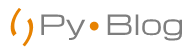PyQt5 is a set of Python bindings for the cross-platform application framework that combines all the advantages of Qt and Python. With PyQt5, you can include Qt libraries in Python code, enabling you to write GUI applications in Python. In other words, PyQt allows you to access all the facilities provided by Qt through Python code. Since PyQt5 depends on the Qt libraries to
Before starting please ensure that you have installed PyQt5 or install it by running this command.
sudo pip3 install PyQt5It will install PyQt5 libraries as well as the PyQt5-sip library.
Do Check our other tutorial for building an python gui app with Tkinter.
PyQt5 – Window
Every GUI application has a top-level widget and the rest of the widgets are called its children. The top-level widget can be QDialog , QWidget , or QMainWindow , depending on the template you require.
In this tutorial we are using QWidget as our top level widget. Let’s start by first importing the libraries.
import sys
from PyQt5.QtGui import QIcon
from PyQt5.QtWidgets import QApplication, QWidgetThen we will make a Window class by inheriting QWidget class and then initialized the constructor with various parameters like height, width, top, title etc.
class Window(QWidget):
def __init__(self):
super().__init__()
self.title = 'PyQt5 Window - pyblog.in'
self.left = 20
self.top = 20
self.height = 600
self.width = 800
self.initUI()
def initUI(self):
self.setWindowTitle(self.title)
self.setGeometry(self.left, self.top, self.width, self.height)
self.show()
Lastly we will create an object of the class and run it.
if __name__ == '__main__':
app = QApplication(sys.argv)
window = Window()
sys.exit(app.exec_())Run using
python3 window.pyOutput

How it worked??
- It imports the necessary modules. QWidget is the base class of all user interface objects in PyQt5.
- It creates a new Window class that inherits from the base class, QWidget.
- It provides the default constructor for QWidget. The default constructor has no parent, and a widget with no parent is known as a window.
- It creates an application object with the name app through the QApplication() method. Every PyQt5 application must create sys.argv application object which contains a list of arguments from the command line, and it is passed to the method while creating the application object. The sys.argv parameter helps in passing and controlling the startup attributes of a script.
- An instance of the Window class is created with the name window.
- The show() method will display the widget on the screen.
- The sys.exit() method ensures a clean exit, releasing memory resources.
Please Note that, The exec_() method has an underscore because exec is a Python keyword.
Code
import sys
from PyQt5.QtGui import QIcon
from PyQt5.QtWidgets import QApplication, QWidget
class Window(QWidget):
def __init__(self):
super().__init__()
self.title = 'PyQt5 Window - pyblog.in'
self.left = 20
self.top = 20
self.height = 600
self.width = 800
self.initUI()
def initUI(self):
self.setWindowTitle(self.title)
self.setGeometry(self.left, self.top, self.width, self.height)
self.show()
if __name__ == '__main__':
app = QApplication(sys.argv)
ex = Window()
sys.exit(app.exec_())